The Health Research Alliance (HRA) website will be launching improved features over the next few months! These changes include:
- Live now! Account self-management: Each organization can designate an account administrator for their HRA membership. This account administrator can edit organization profile information, access account invoicing information, and add/remove users affiliated with their organization’s HRA membership. All users have the ability to edit their individual user information.
- Live now! Easy to navigate forums: HRA’s listservs have been converted to forums hosted on the HRA website! Forums maintain what HRA members value about the listserv (easy way to communicate amongst members, ability to receive email notifications about new posts, membership-restricted posting and viewing privileges), and make it much easier to search for and view old posts.
- Coming soon – Consolidated access to HRA member benefits: One set of login credentials will provide access to multiple HRA member benefits, including member-to-member communication forums (formerly listservs), all members-only resources on the HRA website, and single-sign on access to HRA Analyzer!
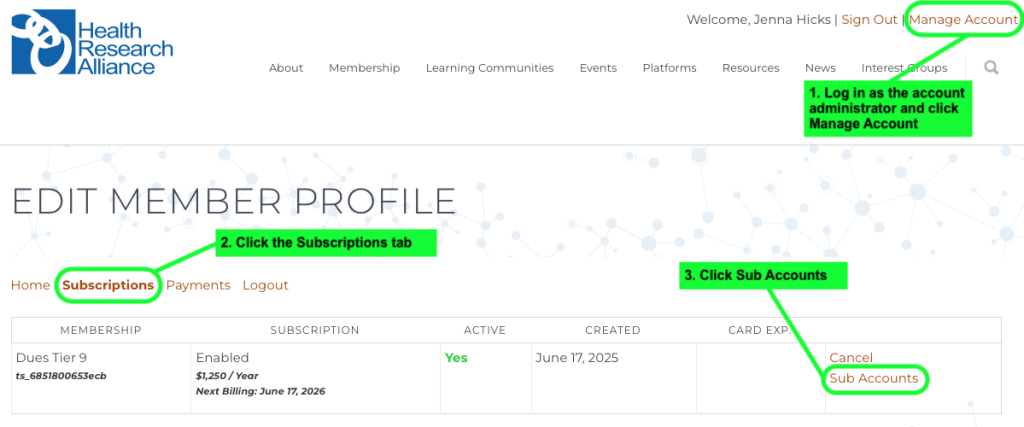
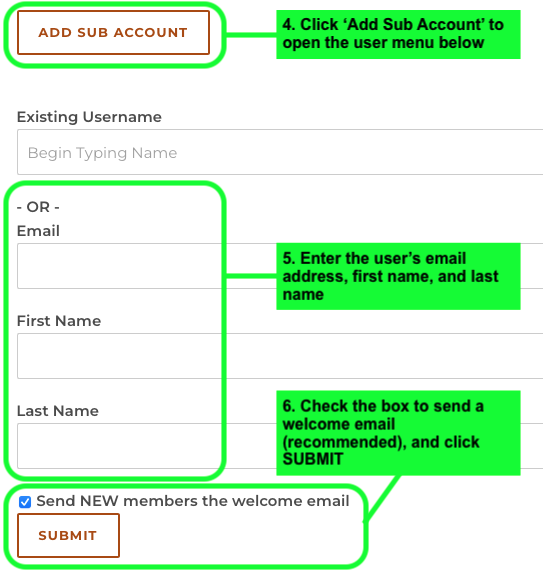
 A pop-up message will appear asking ‘Are you sure you want to remove this sub-account?’. Click ‘OK’.
A pop-up message will appear asking ‘Are you sure you want to remove this sub-account?’. Click ‘OK’. Click on your organization’s name to open the profile editor.
Click on your organization’s name to open the profile editor.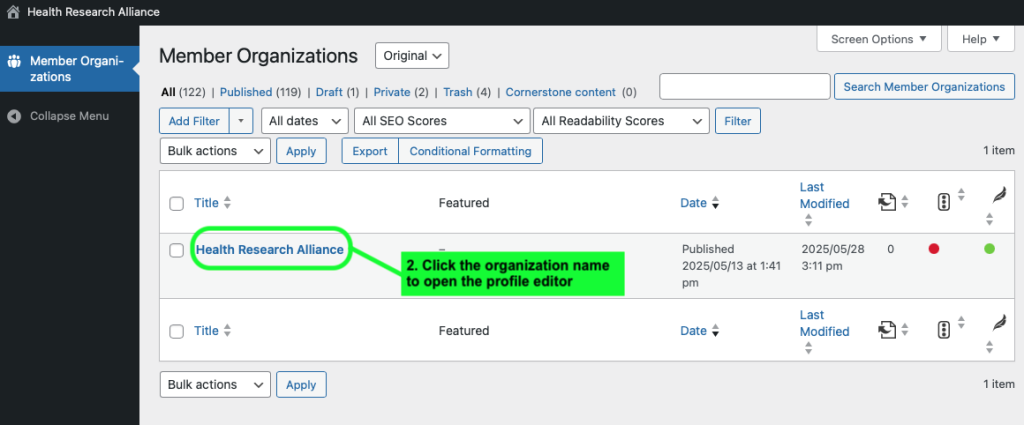 Click through the three tabs (Member Organization Overview, Member Organization Details, HRA Platforms) and update the desired fields.
Click through the three tabs (Member Organization Overview, Member Organization Details, HRA Platforms) and update the desired fields.
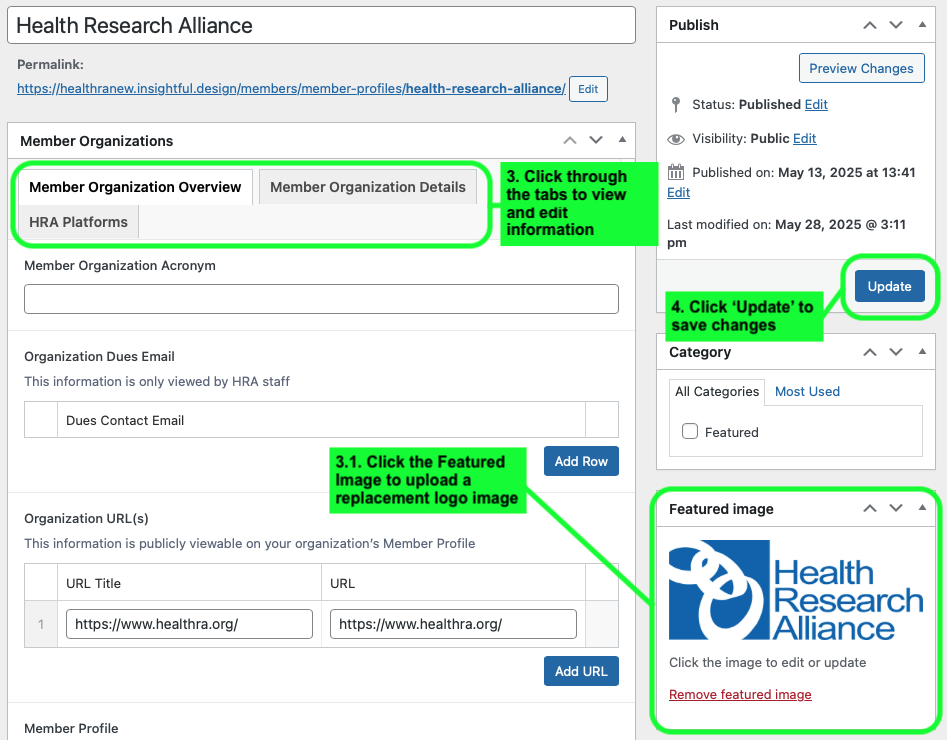 Click ‘Update’ to save your changes.
Click ‘Update’ to save your changes.